Please configure
Set up Xtra Mail account recovery options
Learn how to change your password and set up account recovery options in Webmail.
Set up Xtra Mail account recovery options
- Sign in to Xtra Mail
- Select the My account icon in the top right corner. It's a circle with either a picture or initials in it. Select Change password and manage security from the drop-down menu.
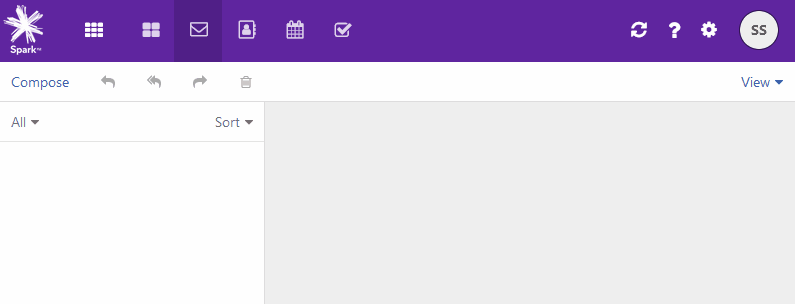
- Go to the Password & Security tab.
- Select the recovery options you want to set up:
- Mobile number
- Recovery email
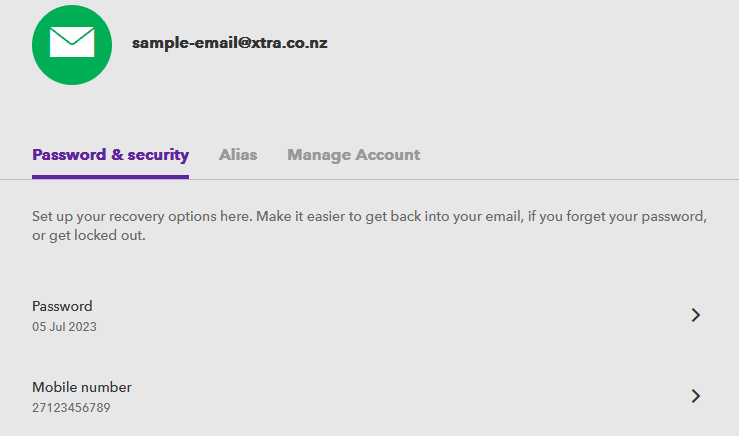
- Enter your Xtra Mail password and select Confirm.
- Enter your recovery email address or mobile number and select Verify.
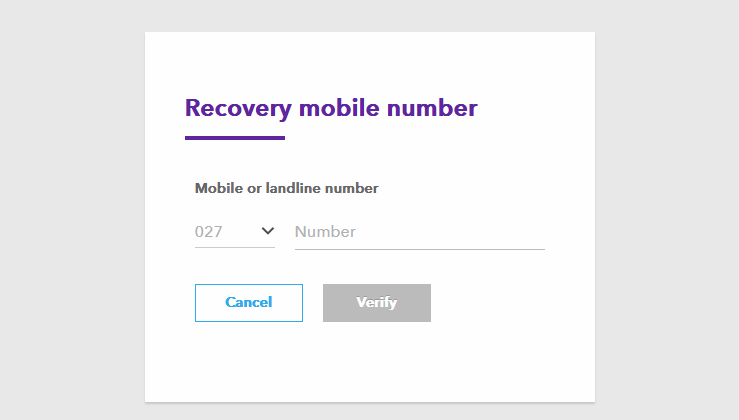
- A four digit code will be sent to your recovery email address or mobile number. Enter the four digit code and select Confirm.
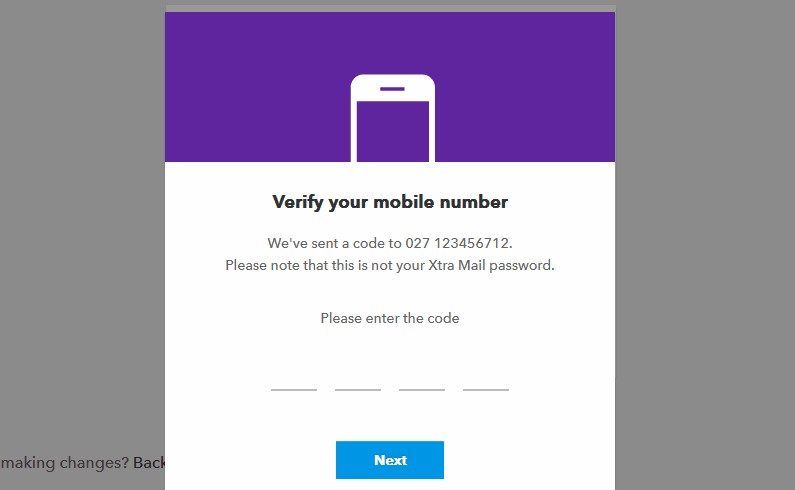
To make changes to your account recovery options, follow the steps above. We recommend you set up all account recovery options so you don't get locked out of your account.
Change your Xtra Mail password
- You can change your password in Xtra Mail.
- Select the My account icon in the top right corner. It's a circle with either a picture or initials in it.
- Select Change password and manage security from the drop-down menu.
- Go to the Password & Security tab.
- Select Password.
- Enter your current password, and then enter your new password.
- Select Confirm.
- When you see the green confirmation message, select Back to inbox.
