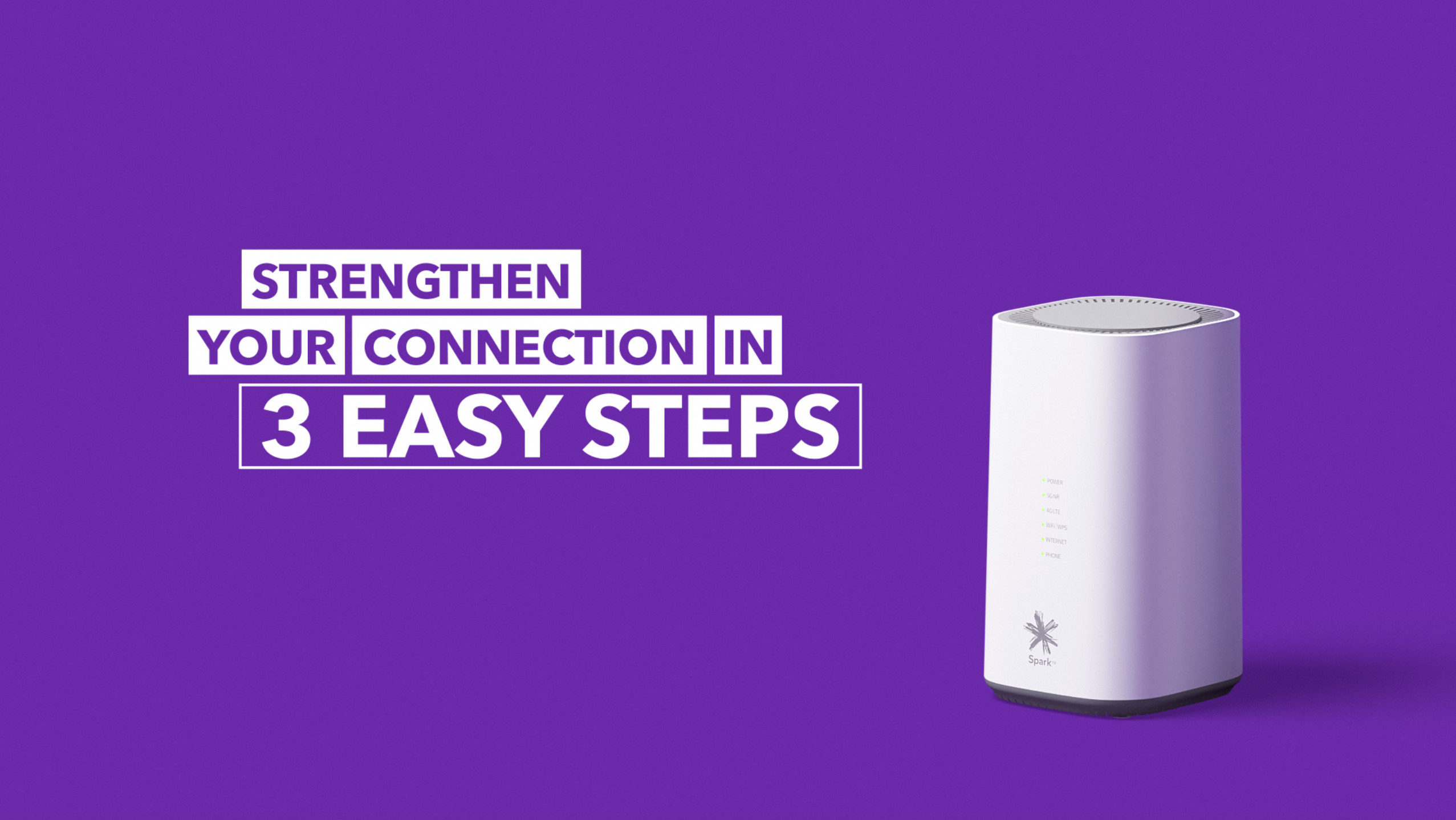Please configure
Set up 4G Wireless Broadband
Find out how to set up your Wireless Broadband and landline.
Set up your modem
The steps below are for setting up a Spark Smart Modem 2 on Wireless Broadband. If you have a different Spark wireless modem, find the instructions for your modem on our modem device help page.
See instructions for different modems
In the box you'll find:
- Your Spark Smart Modem 2
- A power supply cable
- A blue ethernet cable
- A yellow ethernet cable
- A grey phone cable
- A safety guide
Next, choose a spot for the modem. The spot will need to be near a power outlet, near a window and a central location for your house.
- Plug your modem into a power outlet using the power cable and turn it on.
- Wait while the modem connects to the network. This can take up to five minutes.
- Check the colour of the 4G LTE light on the front of the modem. For the best performance, the light should be green.
- If the light isn't green, move your modem closer to the window for a better signal. You can also try our Check Connection tool. This will automatically scan your home connection and provide you recommendations to optimise your home network. Learn how to use the Check Connection tool
Connect your computer, mobile or tablet to Wireless Broadband
- On your computer, mobile or tablet, look for your modem on the list of WiFi networks. You can find your modem's name on the bottom of your modem.
- Select your modem from the list. Type in the password (also on the bottom of your modem). When it connects, you can start browsing the internet.
- If your computer doesn't have WiFi, connect your computer to the modem using an ethernet cable.
Connect your landline
If you have a landline service with your Wireless Broadband, follow these steps:
- Plug the grey phone cable into your phone and then plug the other end into your modem. Make sure you plug your phone into a power socket as well.
- Check for a dial tone.
- If you can't hear a dial tone, turn your modem off and on again. If it's a new landline, it can take up to 30 minutes to activate.
- When you can hear a dial tone, your phone is set up.
Things to know about Wireless Broadband
- Wireless Broadband uses Spark's 4G network. The speed of your connection depends on your signal strength.
- Check your data usage in the Spark app or MySpark online.
- If your plan has a data cap and you go over it, you'll get an automatic extra 10GB for $10. When you've used this you'll need to go to MySpark to buy more data. Limits may apply as to how many times you can do this per month.
- You can set up data usage alerts through MySpark. Find out how
- If you're planning on moving house, talk to us to check if you can use Wireless Broadband at your new address. We can organise a reconnection from there. Find out about moving
- More information can be found in the terms and conditions. See terms and conditions
- Value added services may come with your Wireless Broadband plan. Find out more