Please configure
Set up Spark Smart Mesh
Learn how the Spark Smart Mesh can expand the WiFi coverage in your home for faster, more reliable coverage.
Download the Spark Smart Mesh quick start guide. Get quick start guide
Looking for how to set up the newer Spark Smart Mesh 2 instead? Set up Spark Smart Mesh 2
Frequently asked questions
What is a mesh WiFi system? And how is it different to a WiFi extender?
Mesh WiFi system is WiFi network made up of multiple WiFi broadcasters such as your modem and access points that work together to create a single unified WiFi network.
The main difference between a traditional WiFi extenders and mesh WiFi is that mesh WiFi creates a single network, so you’ll have one Wi-Fi name and password throughout your home allowing seamless transition as you move around plus mesh offers better performance as they leverage one another’s WiFi signals to deliver the best efficiency instead of working independently.
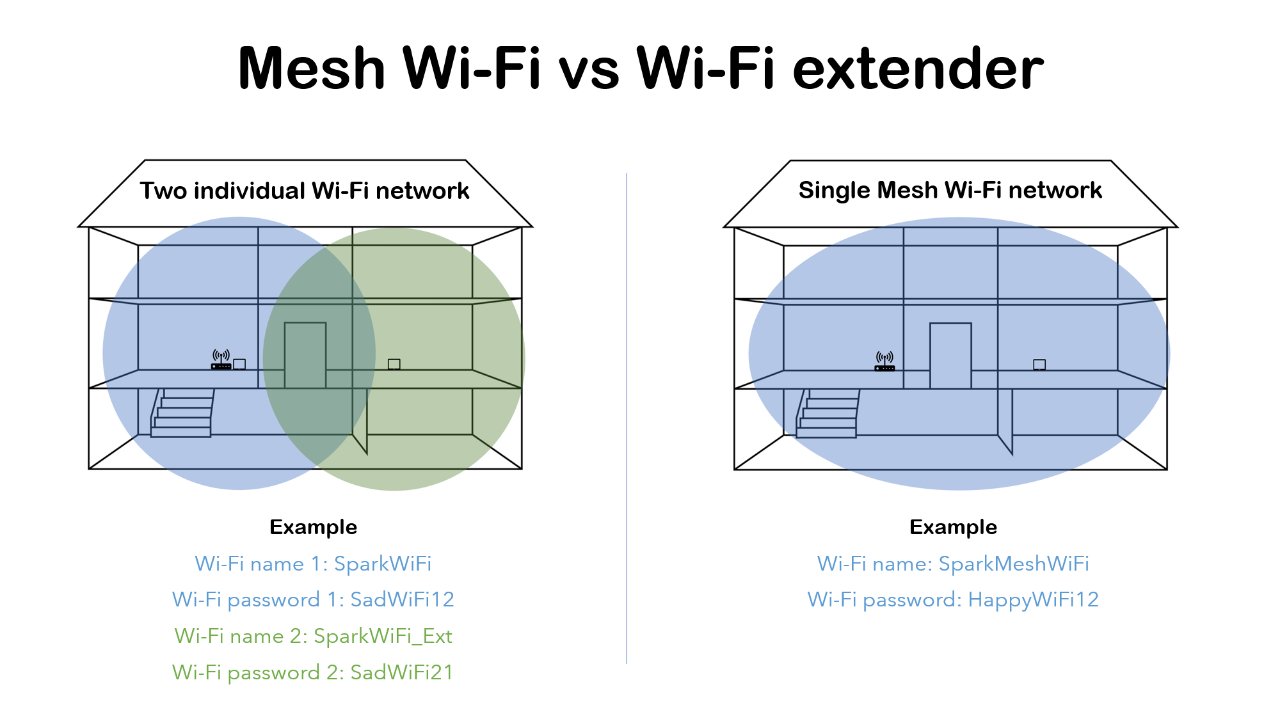
To put it simply, imagine a scenario where you are trying to pass on a message to your friend on the other side of the house.
A single WiFi emitting from your modem is like you trying to deliver a message to your friend, so the further away your friend is less likely the message will be delivered. This means no matter how good the modem is, its WiFi range can only reach so far.
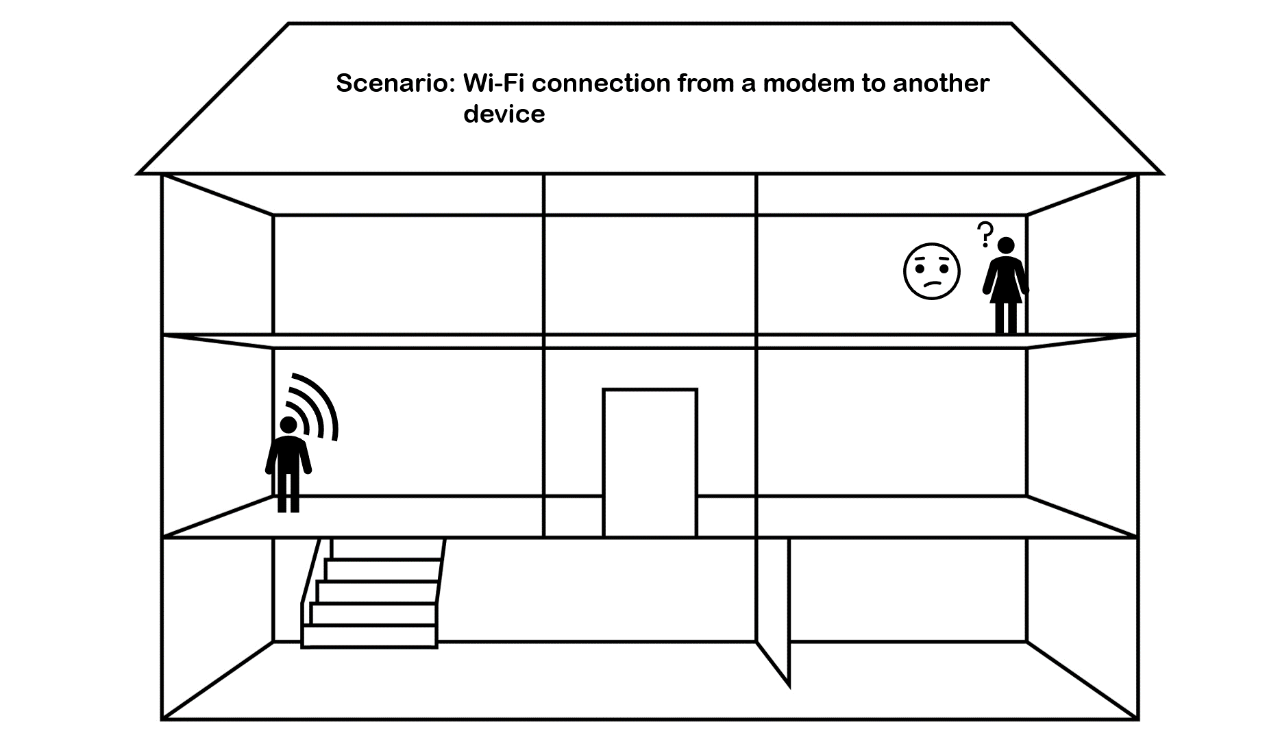
This is where WiFi extender or mesh comes into play. Using the same analogy, WiFi extender is like having another person relay your message to your friend, allowing your message to be heard from a longer distance. However, this method is prone to miscommunication and delay as another person needs to repeat your message, resulting in discrepancy in the way the message is delivered such as tone, accent and pace.
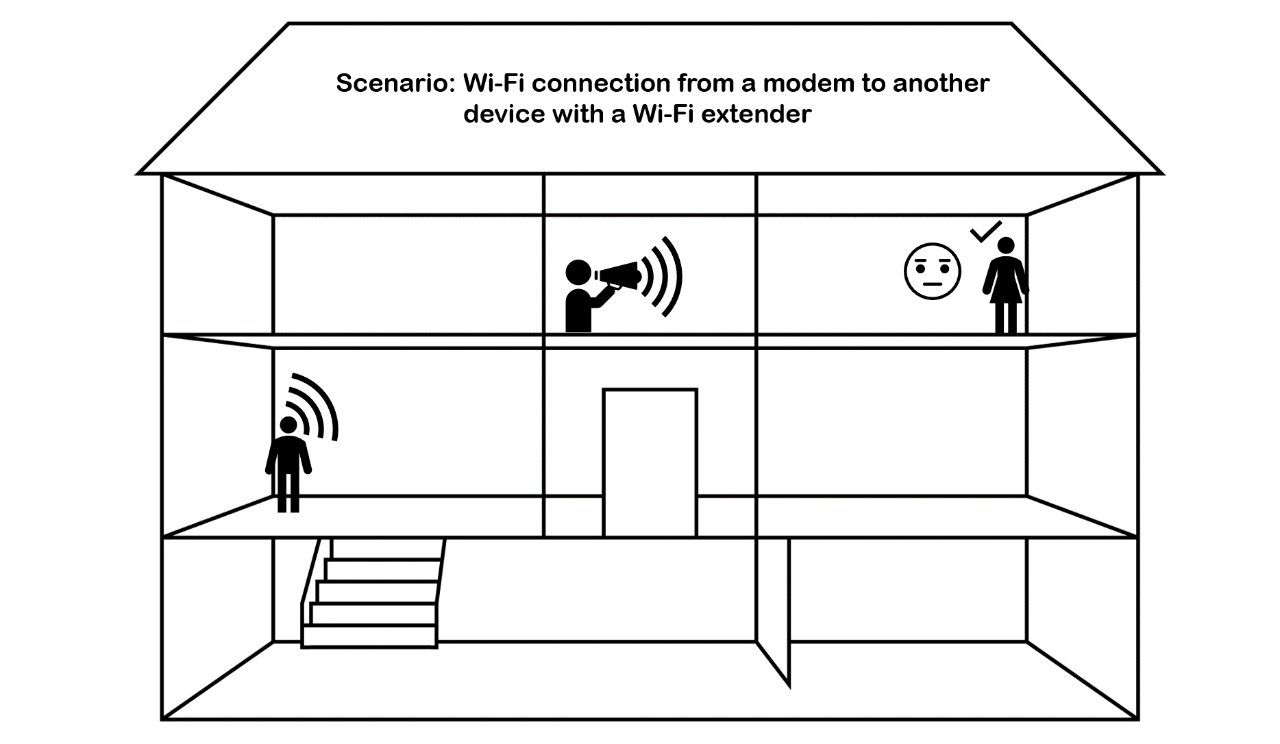
Mesh WiFi on ther other hand is like having a speaker repeat your message to your friend at the same time with no discrepancy, making Mesh Wi-Fi more seamlessly and efficient in transmitting your message.
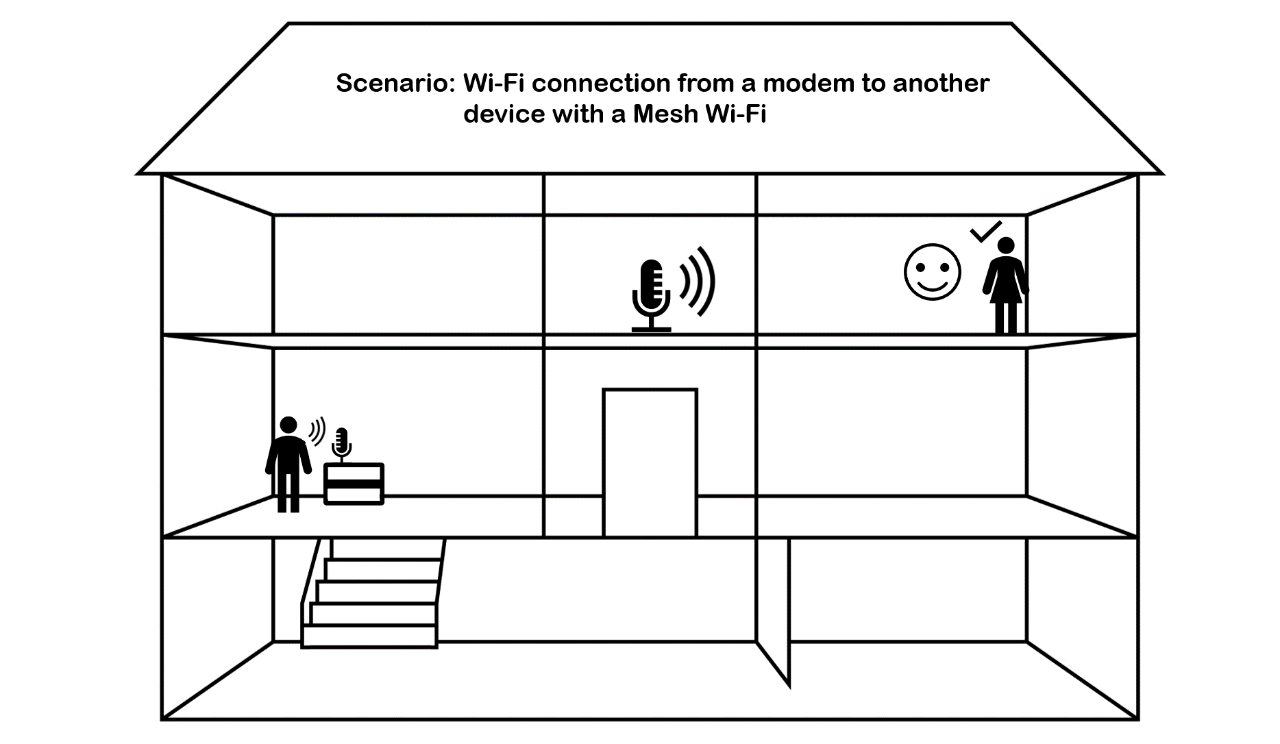
Why would I need mesh WiFi?
The modem is what gives us WiFi in our homes, but today’s modem isn’t necessarily built to keep up with the new ways we use WiFi.
We don’t just have a single computer browsing the web anymore. We’re using more devices in our homes, moving throughout the house while we use them, and using them for high bandwidth activities like streaming and video chatting.
The result is that we are often frustrated with WiFi problems like dead spots, buffering, or having to unplug and re-plug the modem to keep things working.
This is where Smart Mesh comes into play, by seamlessly expanding the WiFi coverage it allow the user to experience whole-home WiFi coverage.
How many Smart Mesh units do I need?
You'll need to find out what modem you are using as this will determine the minimum number of Smart Mesh units you need.
If you are using a Spark Smart Modem
You’ll need at least one unit. Learn more about Spark Smart Modem
For all other modems
You’ll need at least two units.
We recommend you start with the minimum unit(s) and add on additional Mesh units for more coverage.
What is the maximum number of Smart Mesh I can use with my modem?
You can use a maximum of four Smart Mesh units.
Will the Smart Mesh work on any broadband connection?
Yes, the Spark Smart Mesh can be used on Fibre, Wireless or Copper technology.
Troubleshoot
How to set up Smart Mesh
Download the Spark Smart Mesh quick start guide. Get quick start guide
I'm having trouble connecting my device(s) to the Smart Mesh
Ensure your Spark Smart Mesh is paried properly by checking the LED indicator located in the front panel of your Spark Smart Mesh.
The LED indicator should be solid blue. If not, follow the below instructions based on your modem.
Spark Smart Modem
- Open your browser and type in the modems IP address: 192.168.1.254
- Log in to the modems interface by entering your modem credentials
- Check that your Smart Mesh(s) are showing under Access Points
- If your Smart Mesh is not showing, pair the Smart Mesh to the Smart Modem using an ethernet cable and wait until the LED indicator on the mesh stays solid blue for a minute before moving it to another location
Note: The pairing process may take a couple of minutes
- Check if the device you are connecting is showing under Access Points
- If your device is not showing, ensure your device is connected to the correct mesh WiFi network
All other modems
- Open your browser and type: http://smart.mesh
- Log in to the mesh interface by entering your mesh credentials
- Check that your Smart Mesh(s) are paried and showing under network status
- If your device is not showing, ensure you have one of your Smart Mesh connected to your modem via LAN cable
- For any additional Smart Mesh use the WPS button on both units to initiate the pairing process and wait for the LED indicator to turn solid blue
- Check if the device you are connecting is showing under network status
- If your device is not being displayed ensure you are connecting to the correct mesh WiFi network
Note: Your device may be connecting to the modem's WiFi instead of the mesh WiFi
My devices are disconnecting and/or have slow internet when connected to the Smart Mesh
Check the LED indicator located in the front panel of your Spark Smart Mesh.
The LED indicator should be solid blue. If the LED indicator is either orange or red, move your Spark Smart Mesh closer to your Spark Smart Modem and/or your other Spark Smart Mesh.
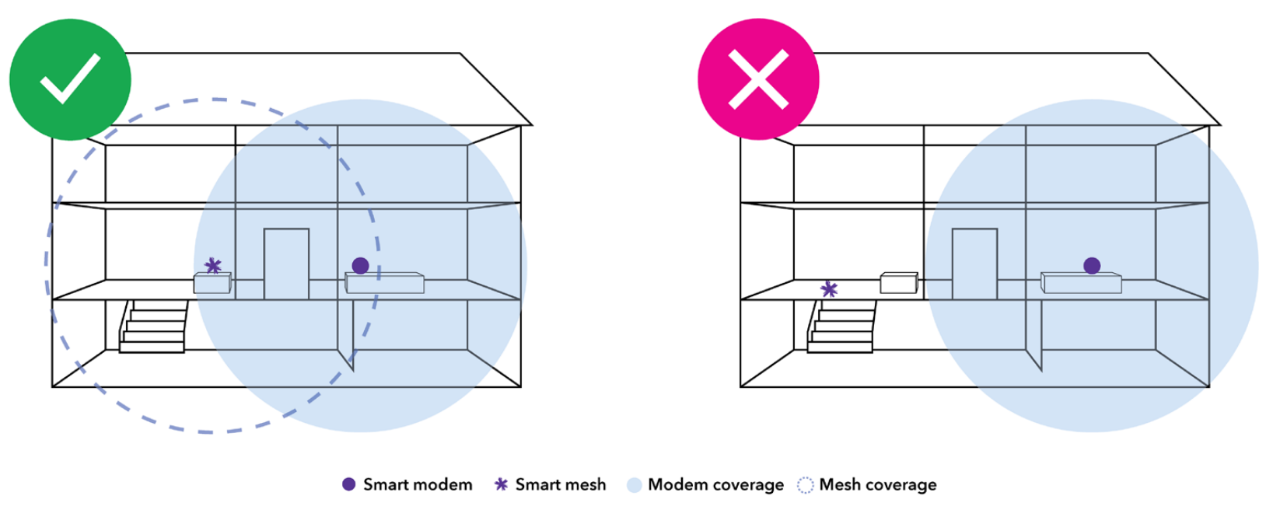
Related articles:
