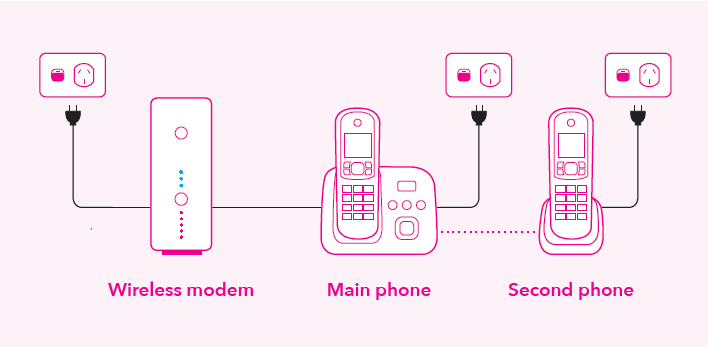We're helping update your internet and landline to a Wireless connection that's fast, reliable and future proof. Find out what you need to know here.
1. Check it's for you
Some things like monitored home alarms, medical alarms, fax machines or other special phones for example, phones used by the hearing and sight impaired and phones used by people with other disabilities or conditions might not work. If you have any of these, you’ll need to contact us to make sure the update is right for you. If you don't think it's right for you, you'll stay on your current plan.
What to expect
Your new connection is a lot like the one you have now. Here's what you can expect:
- What's the same?
Almost everything. Once you’re set up, you’ll be able to use the internet and phone in much the same way as you did before. - What's slightly different?
Your new wireless modem doesn’t need to be plugged into your old phone sockets. So you can plug your wireless modem and phones into any power socket that suits you. It’s also important to know that your new plan won’t let you make toll calls with another provider and any toll calls will be charged to your Spark account. - What’s important to know?
Our Wireless Landline service doesn’t work in a power cut, so it’s important to have a charged mobile phone handy for emergencies, or an Uninterrupted Power Supply (UPS).
Your Wireless modem can only be used at your address. If you use it anywhere else, your service will stop.
2. Get set up
When your kit arrives, unpack the wireless modem and the phones then follow the instructions below to set up.
- Power up your modem
Your new wireless modem can be placed anywhere inside next to a power socket. We recommend placing the modem near a window away from other electronic devices for the best experience.- Plug your modem into a power socket
- Wait 30 seconds for the 4G LTE modem light to turn green.
- Set up your new phones
- Plug one end of the grey cable into your main phone and the other into the grey port on the back of the modem.
- Plug your phone into a power supply.
- The second phone can go anywhere there’s a power supply and does not need a cable connecting to the modem.
Note: You no longer need to use your phone jacks for your new phones.
- Connect to WiFi
- On your computer, tablet, mobile phone or other device, find the list of WiFi networks.
- Select either of the Spark WiFi network names depending on the range and speed applicable to your set up:
FUTURA-XXXX-XXXX - Enter the WiFi key (password) found on the back of the modem.
Note: WiFi password is case sensitive.
Optional: To change your WiFi Name and Password.
- Enter 192.168.1.254 into your internet browser.
- Select the settings tab and enter the admin details below.
Username: admin
Password: admin
- From the left hand menu select WLAN, then Main WLAN from the top menu.
- In the WiFi Name field enter your new WiFi name, then in WIFI Password enter your new password.
- Click Save settings to save the changes you’ve made.
- Removing your old Copper setup
Once you’ve successfully set up your new wireless modem and phones, you can now disconnect your old Copper modem and phones.- Find your previous modem and unplug the power and all other cables from the modem.
- Find your previous phones and unplug the power and all other cables from the phone including the connection to the phone jacks.
Frequently asked questions
Will my phone number change?
No, you’ll still have the same phone number and be able to use your phone in the same way.
Can I use my old phone?
You may not be able to connect your old phone to the wireless network. That’s why we’re giving you two brand new phones, on us. If you have a special phone*, please contact us on 0800 292 292 or email sparkwireless@spark.co.nz
*Special phones include: phones used by the hearing and sight impaired and phones used by people with other disabilities or conditions.
Why is my connection being updated?
We want to get you set for the future by moving you to a wireless connection. This technology is a fast, reliable alternative to the older copper network that currently operates your broadband and landline connection. The copper network is reaching end-of-life and we expect it will eventually be withdrawn in areas where there is full access to newer and more reliable alternatives.
What has actually changed?
Technology is changing all the time. The system that operates the traditional copper landline is older technology and reaching end-of-life. We feel it is the right time to upgrade the technology to a more modern alternative that’s fast, reliable and future proof. We know that some customers will need significant time to prepare and help with moving, especially those with security and medical alarms, so we intend to start the process now and support them through this change.
How do I set up my new wireless modem?
Find somewhere convenient for your wireless modem and plug it into the wall. Wait 60 seconds for the Phone light to turn green. Plug your main phone into the modem and allow one hour for it to connect. Then choose anywhere you like to plug in your second walkabout phone.
What happens if I set up my wireless modem and the internet doesn’t work?
Sometimes it’s as simple as switching the wireless modem off and on again. So, unplug all the cables and switch things off at the wall. Then after a few minutes, plug everything back in, switch them on and try again. If that doesn’t work, give us a call on 0800 292 292 or email sparkwireless@spark.co.nz
How do I improve the signal strength of my wireless modem?
Make sure you put it somewhere central, away from any large household objects like a hot water cylinder, and up nice and high. Devices and appliances like baby monitors or microwaves can also interfere with your signal, so set up your wireless modem away from them.
What happens if I set up my wireless modem and can’t make a call?
The first thing to do is check if your old phone is still working. If it is, it means something’s gone wrong with the setup. Give us a call on 0800 292 292 so we can help and we’ll send someone out to your place if needed. If your old phone isn’t working, call us on a mobile, head into your nearest Spark store or email sparkwireless@spark.co.nz
How do I connect all my devices to the new wireless modem?
Your new wireless modem will have a different WiFi network name, so you’ll need to reconnect your devices. Search for the new network on your computer, mobile or other devices. It will show up as FUTURA-XXXX-XXXX (shown on the sticker on the back of your wireless modem). Choose that one, then enter the WiFi key (case sensitive) to join the network. You’ll find all this information on the back of your wireless modem.
How does a wireless landline work?
Your new wireless landline uses the wireless modem to connect your phones through the Spark mobile network. Since it's a new type of connection you won't use your existing home telephone wiring and phone wall sockets. You’ll still have all your landline perks, like free local calling to and from your landline.
I had voicemail on my previous plan will this still work?
If you paid for a call minder service with your copper connection, we have moved you to the connector feature pack. This includes voicemail and other added features:
- Voicemail (Call Minder)
- Caller Display
- Automatic Call Back
- Last Number Redial
- Directory Listing
- Hide My Number
- Call Barring
- Caller Blocking
- Call Diversion
- Call Waiting
- 3-Way Calling
- Simultaneous Ring
What if I have my toll calls with a different provider?
On your new Unplan Wireless Plan you will have to use Spark for your direct dial toll calling (something called 'non-code access'). That means you won’t be able to use another company to make your toll calls and any toll calls you do make will be charged to your Spark account.
What about my alarm system?
If you have a monitored home alarm or medical alarm, it’s important to make sure it will work properly with your wireless connection. Just call our team on 0800 292 292 to check.
What happens if there’s a power cut?
Like most modern technology, your new wireless connection will stop working during a power cut. We recommend having a fully charged mobile phone on hand at all times, or using an uninterrupted power source (UPS) to keep your broadband and landline service working in the event of a power cut.
Can I choose not to update my connection?
The copper network is reaching end-of-life and we expect it will eventually be withdrawn in areas where there is full access to newer and more reliable alternatives. We want to get you set for the future by moving you to a wireless connection - this technology is a fast, reliable alternative to the older copper network that currently operates your broadband and landline connection.
Now is a good time to move as you'll get two new phones and have a specialist team on hand to help you get set up – at no cost to you. If you have a monitored security alarm, medical alarm, fax machine, special phone or any other concerns, get in touch on 0800 292 292 or email sparkwireless@spark.co.nz to make sure a wireless connection is right for you. If you don't think it's right for you, let us know and you'll stay on your current plan.
Can I use my wireless modem at a different address?
No, the wireless modem can only be used at your address. If you’re planning on moving house, please let us know and we’ll tell you what will work at your new address.
Are there any other services that I can’t use with a wireless connection?
The following services don’t work with a wireless connection:
- Monitored alarm systems (including medical and security alarms) that use your landline
- Special phones including phones for the hearing and sight impaired and phones used by people with other disabilities or conditions
- You cannot use a SKY remote to download SKY ‘pay per view’ movies or games, or SKY betting. You can still order SKY ‘pay per view’ movies or games by calling SKY TV
- Home 0800
- Hotline
- Faxes
- Centrex
- Dual Number
- ISDN
- PABXs
- Stepping