Please configure
Set up One Number Wearable Plan
Quick troubleshooting steps for Apple Watch plan activation
If you see a message on your iPhone that says "Unable to Configure Mobile Plan", or the Set Up Mobile option is not available, try these quick troubleshooting steps:
Phone software
Make sure you have the latest iOS. On your phone, go to Settings > General > Software Update. Your phone needs to be on iOS 18 or later.
Watch software
Make sure that you have the latest watchOS. Open the Watch app on your iPhone > General > Software Update. Your watch needs to be on watchOS 11 or later.
Dual SIM users
Turn off the SIM that you're not using for One Number. Go to Settings > Mobile. Select the mobile number you don't want to use for One Number. Tap Turn Off This Line.
- If you've already got the latest software updates, try turning Airplane mode on, then off again.
Get more help with One Number Plan
Learn how to activate One Number on your Apple Watch (GPS + Cellular).
To set up One Number, you'll need an iPhone 6s with iOS 13.3 or later, an eligible Primary Pay Monthly mobile plan and a compatible Apple Watch (GPS + Cellular) with watchOS 6.1.1 or later.
Topics on this page
- About One Number
- What you'll need
- How to activate plan: Bought online, in store or phone
- How to activate plan: Buy on the Watch app
- FAQ
Looking for troubleshooting? Go to Watch plan activation error messages
About One Number
One Number from Spark is a way to use your phone number on your phone and your cellular watch. Two devices, one number. You can also make and receive calls and SMS from your watch without being close to your phone.
You can get One Number when you sign up for a $7.00 One Number Wearable Plan ($6.09 excl. GST). It's a plan for cellular watches only. It lets you use the minutes and SMS from your primary Spark Pay Monthly mobile plan on your watch. Plus, you always get endless data on the watch.
Note: Endless speeds reduce to 1.2 Mbps after max speed data allowance exceeded. No tethering or hotspots. You can only get SMS messages if your iPhone is turned on and connected to the network.
What you'll need
To get One Number, first you'll need a smart watch and a phone. Check your device compatibility:
Compatible cellular watch
Apple Watch
- Apple Watch SE (2nd generation), Apple Watch Series 6 or later, Apple Watch Ultra, or Apple Watch Ultra 2 with watchOS 11 or later
- iPhone XS or later with iOS 18 or later
To check if there is a software update available, from your iPhone open the Watch app. Tap General > Software Update. You'll need watchOS 11 or later. Before installing an update, we recommend performing a backup. Download the update over WiFi to avoid using data.
You can also perform a software update from the watch: Learn how to perform a software update at https://support.apple.com/en-nz/watch
Note: The Spark network doesn't support models from the North American region. Learn more about bands, supported locations and carriers at apple.com/nz/watch/cellular
Samsung Watch
Samsung Galaxy Watch 5 4G/LTE and later (cellular models only that are on the latest software version)
To check for Galaxy Watch compatibility:
- Swipe down from the top of the screen and select Settings
- Select Software Update
- Select Download and Install and follow the instructions
- Repeat the above until the Watch updates to the latest version and ‘Your Watch is up to date’ is displayed on the screen
Make sure your Galaxy Watch has the latest versionsoftware version:
- Swipe down from the top of the screen and select Settings
- Select About Watch
- Select Software information
- Tap Software version five times to enable developer mode. Check the last three letters of the software version ends in XNZ
Compatible phones
Apple iPhone
You'll need an iPhone XS or later. You'll need iOS 18 or later and VoLTE turned on in your settings.
Any beta versions or older, locked devices are currently not supported for One Number. Customers on beta software must wait for a beta update or the software update to 17.2 before being able to activate One Number.
Here's how to install the latest software (iOS) from Apple:
- On your iPhone, go to Settings > General > Software Update.
- Before installing an update, we recommend backing up your phone. Download the update over WiFi to avoid using data.
- Follow the prompts to update to the latest software version if required.
Here's how to make sure VoLTE is turned on:
- No active eSIM: Go to Settings > Mobile > Mobile Data Options > Voice & Data. Choose 4G, VoLTE On.
- Active eSIM: Go to Settings > Mobile > Select SIM > Voice & Data. Choose 4G, VoLTE On.
Samsung
A Samsung Galaxy Watch will need a Samsung phone with Android 10 or later.
Here's how to install latest software on your Samsung phone:
- Swipe down from top of the screen, and then tap the Settings icon
- Select Software update, or System update (it will vary between models)
- Tap on Download and Install, or Check for System updates, or Check for Software Updates (depending on your carrier)
- When the download is complete, follow on-screen instructions to install the update
For details, refer to Samsung: How to update your Galaxy phone or tablet
Spark Pay Monthly or Business mobile plan
You'll also need a Spark Pay Monthly or Business mobile plan. Corporate accounts and users of Broadsoft, including IP Centrex and Mobile Office aren’t eligible for One Number at this stage.
See all Spark Business mobile plans
Account authority for small business customers
Having trouble buying the One Number Wearable Plan? If you have an eligible Spark Business mobile plan, you might not have authority to make changes to your MySpark account.
This can happen when your account is managed by an administrator. We recommend reaching out to the acount holder to find a solution.
How does One Number work?
What you can do with your watch:
- Call, text and use data
- Sync contacts from your phone
- Make emergency call to 111
- Use call forwarding and voicemail Roam overseas (limited functionality)
- Receive emergency mobile alerts
Roaming capability is limited to:
Apple
Calls - Cannot be made or received when roaming. The watch can still be connected via Bluetooth when in range or through WiFi if available, however the primary phone must be in range.
SMS - Are able to be sent and received if the primary phone is on and the the watch has a cellular connection to the roaming network or is connected to the primary phone via Bluetooth.
Data - Can be used roaming on a 4G network only, but not when roaming in the USA.
Samsung
Calls - Are able to be made and received, but only on 3G network and not when roaming in the USA.
SMS - Are able to be sent and received if the primary phone is on and the watch has a cellular connection to the roaming network or is connected to the primary phone via Bluetooth.
Data - Can be used roaming on 3G and 4G network only, but not when roaming in the USA.
What you're unable to do on your watch:
- Hotspot or tether
- Send/receive TXT message via default messaging app if the primary phone isn’t switched on.
Other things to note:
- Apple watch does not support 4G to 3G handover, so calls will be dropped when moving from a 4G to 3G cellular network and vice versa.
- With Apple Watch you can have one call on your phone, and a different call on your watch if both devices are
How to activate One Number Wearable Plan
Find out how to set up the $7.00 One Number Wearable Plan from Spark.
If you still need to purchase a plan, Go to Buy on the watch app
Already bought the plan from us?
Apple devices
Ensure that your iPhone and Apple Watch are paired via Bluetooth before starting. See apple.com for instructions: Set up and pair your Apple Watch with iPhone
Follow these steps to activate One Number Wearable Plan:
- Make sure Bluetooth is turned on for the iPhone and the Apple Watch.
- Open the Watch app on your iPhone, then tap Pair New Watch and follow the prompts
- If your watch is already paired, don't tap Pair New Watch. Instead, go to step 4.
- During pairing, skip Mobile Set-up. Select Skip This Step for now.
- Once your watch is paired, in the Watch app select Mobile.
- Select Set Up Mobile.
- You'll see a spinning wheel. Wait 5–7 minutes for the spinning wheel to stop. You might still see the option to Set Up Mobile, but you don't need to do anything.
- Once your plan is active, you'll get a text message from Spark to let you know that One Number is ready to use.
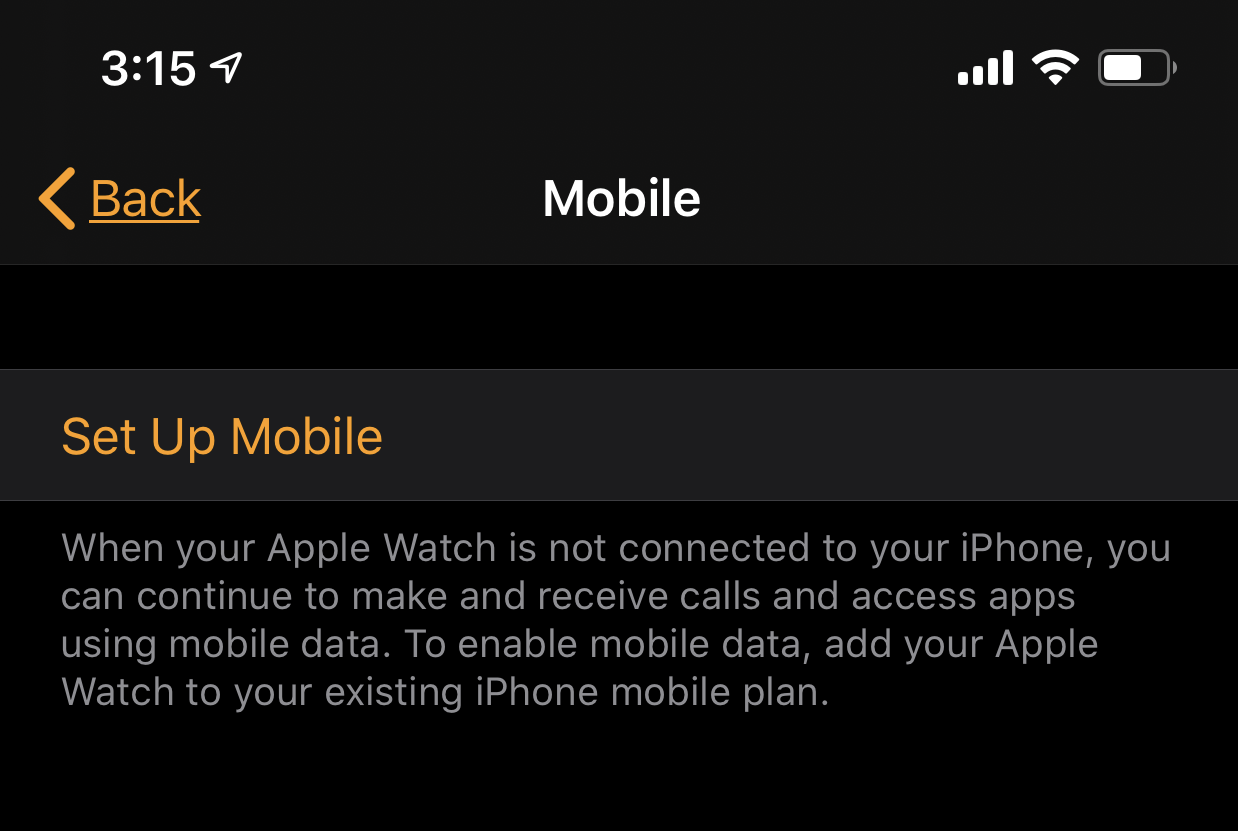
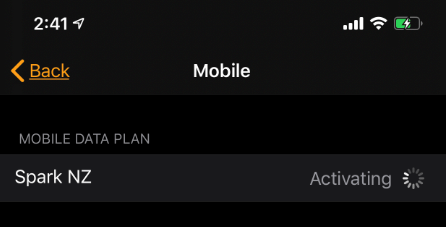
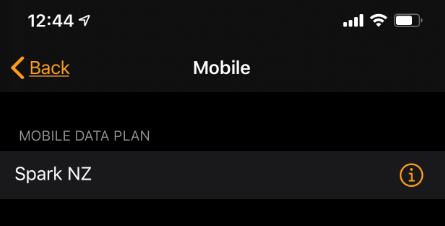
If you've followed these steps but you still can’t see Spark NZ, or you get an error message, do not choose Set Up Mobile or Add a New Mobile Plan again. Instead, turn Airplane mode on then off again, or try restarting the phone. Once you've restarted your phone, you can open the Watch app again.
Android devices
Make sure that your Samsung phone is connected to the Spark network and that your phone and watch are paired via Bluetooth before starting.
See samsung.com for instructions: How to connect Galaxy watch with Samsung mobile phones?
Then follow these steps to activate your One Number Wearable Plan:
- Before starting, download the Galaxy Wearable app, if it's not already installed on your phone.
- Open the Galaxy Wearable app on your phone
- Tap Watch Settings and then Mobile plans
- Tap Next on the Set up a mobile plan screen and follow the prompts on the screen to complete setup
- The screen will show setting up mobile plan, you will be prompted if you want to use your Spark plan
- Tap Use Plan
- Once set up is complete, the screen will show Welcome to Spark. Tap Done.
You will receive a text confirming your One Number is active.
You may refer to your device's user guide for support. See device support user guides
Buy the One Number Wearable Plan from your watch app
We recommend buying the plan from the watch app on your primary phone. See the instructions below.
- Make sure Bluetooth is enabled on the primary phone and the smart watch.
- Open the watch app on your primary phone, then tap Pair New Watch and follow the prompts.
- During pairing, skip Mobile Set-up. Select Skip This Step for now.
- Select Mobile, then Set Up Mobile.
- You'll see the Spark sign in page.
- Enter your email address and password, then select Continue.
- Review the information about the $7.00 One Number Wearable Plan, then select Continue.
- Read the terms and conditions and tick I agree to the above Terms and Conditions., then select Accept.
- Review plan details, including your primary line, and select Sign up.
- You'll see a success screen. Select Close.
- Wait 5–7 minutes for your plan to be activated. You may still see the option to Set Up Mobile, but you don't need to do anything.
Once your plan is active, you'll get a text message from Spark to let you know that One Number is ready to use.
Confirm the watch is connected
If you want to make sure your watch is connected, here's how:
- Turn off Bluetooth or move the watch away from your phone.
- Open the Control Centre on your watch. Make sure WiFi is turned off. If the cellular data icon is green, then your plan is working.
- You can also check on your primary phone. Open the Watch or Wear app, and look under Mobile. Spark NZ should show under Mobile Data Plan.
Tips
VoLTE
For the best calling experience, make sure that VoLTE (4G HD Calling) is enabled on your phone. Here's how:
- No active eSIM: Go to Settings > Mobile > Mobile Data Options > Voice & Data. Choose 4G, VoLTE On.
- Active eSIM: Go to Settings > Mobile > Select SIM > Voice & Data. Choose 4G, VoLTE On.
Signing in with your MySpark credentials
- If you don’t have a MySpark account, go to spark.co.nz/myspark/register
- If you have a MySpark account but forgot your password, go to spark.co.nz/myspark/forgottenpassword
- If you've made changes to your MySpark account, restart the watch app before continuing
Having trouble?
If you get an error message during the activation process, see how to fix it. Understand set up errors
How does One Number from Spark work?
When you activate your One Number plan from your watch, Spark picks up your primary mobile number and associates it with your wearable device. So whenever you get a call, the network routes the call to your primary mobile number. This means that both your watch and phone will ring.
See step-by-step instructions for Samsung or Apple devices:
What number shows up when I make a call or text from my cellular watch?
When you make a call or send a text from your watch, your contacts will be none the wiser. People on the other end of your calls and texts will see your primary mobile number. That's it.
How is One Number billed?
The $7.00 One Number Wearable Plan is billed just like your Spark Pay Monthly plan. Your One Number plan will appear underneath your primary mobile number. You can see an example of a bill with One Number here:
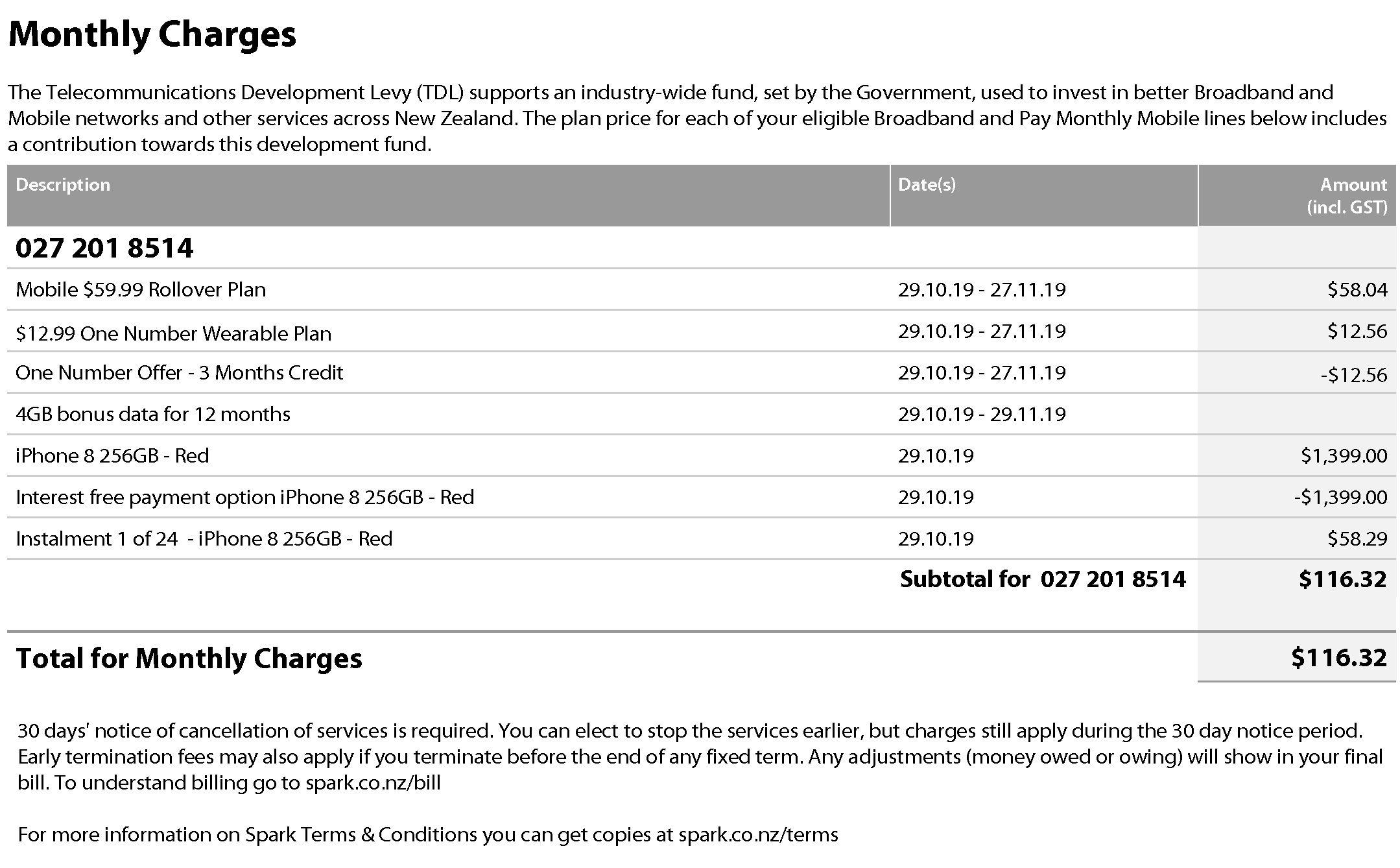
Your watch uses the voice minutes and text message limits of your primary plan. For example, if you have the $39.99 Pay Monthly plan with 300 minutes each month, any calls you make from your watch will subtract from these minutes. You can check your detailed usage at any time on the Spark app or online at spark.co.nz/myspark
How much does it cost to use the cellular features of Apple Watch?
The cellular features of smart watches include reading and replying to text messages, calling and streaming music. To use these features, you'll need to sign up for the One Number Wearable Plan with Spark.
This plan is a Pay Monthly plan that's billed on top of your primary Pay Monthly mobile plan. It costs $7.00 per month ($6.09 excl. GST).
Who can get the One Number Wearable Plan from Spark?
New and existing Spark customers can sign up for the One Number Wearable Plan, as long as you have a Pay Monthly or Business mobile plan.
At this time, One Number isn't supported for prepaid and corporate accounts.
Can I choose to have a separate number for my watch with the One Number plan?
No, you'll have the same mobile number on both your watch and your phone with the One Number Wearable Plan from Spark.
If you want to have separate mobile numbers for your watch and your phone, take a look at some of our other smart watches.
What phones and watches can I use with One Number?
Besides the devices listed on this page, we can’t confirm whether a specific phone or watch will work with One Number.
We're continually improving and expanding our One Number capability, so we hope to add support for more devices soon.
Will the One Number Wearable Plan work on all cellular watches?
Currently, One Number from Spark is only available on the $7.00 One Number Wearable Plan with Apple and Samsung Watch (GPS + Cellular) models. See What you'll need above to learn more.
If I have two smart watches, can I add both of them to my plan?
You can have up to two smart watches on your Spark account, with a few caveats:
- You'll need two separate $7.00 One Number Wearable Plans, one for each watch.
- Only one watch can be worn at a time. Turn on Auto Switch in your phone's watch app to make sure the watch you're wearing is active.
- Both watches will share the number of your phone. This means you'll only get calls, messages and data on the smart watch that you're currently wearing.
Both watches will share your activity and workout information to your phone. You can see your daily move, exercise and stand progress in the Activity app on your phone. It may take a minute for all the data to sync.
What happens if I delete the eSIM profile on my smart watch?
You might accidentally delete your eSIM profile. This happens if you restore factory settings on your smart watch.
If you delete your eSIM profile, you’ll need to pair your watch again. Use the instructions above to pair your watch with your phone.
How do I cancel the $7.00 One Number Wearable Plan from Spark?
To delete the One Number Wearable Plan for your Apple Watch, you’ll need to call us on 123 or visit a Spark store. Find your nearest store
