Please configure
Understand my digital bill
Find out what each of the sections on your digital bill mean and get help with common queries.
You can find out about the current version of your bill on the Understand my bill section of the Spark website. Understand my bill
Sections of my digital bill
Bill summary
The first section of your digital bill summarises your bill date, what you owe and the due date.
From here you can switch between bills for different months as well as different Spark accounts you may have.
Important messages and alerts can also appear in this section.
Example screenshot below:
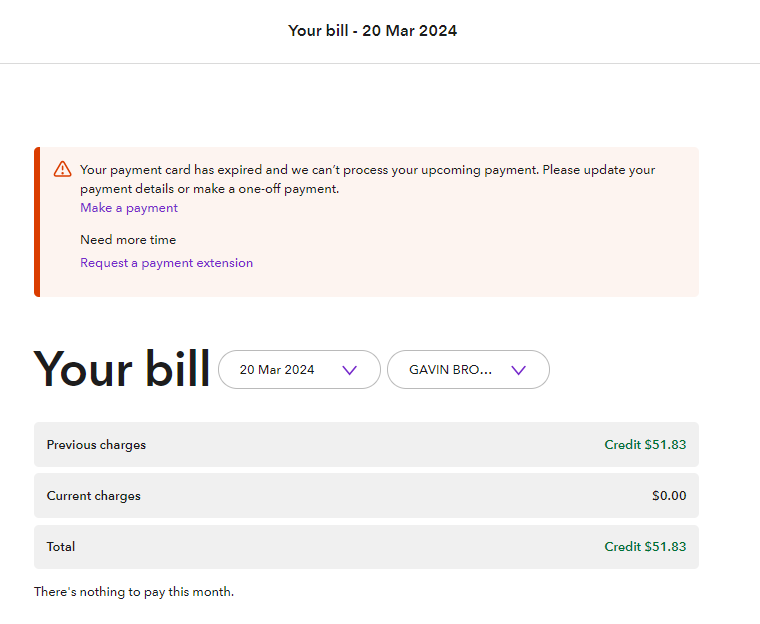
Previous charges
If there's an amount in green or black, then there's nothing owing on your previous bill.
If there's an amount in red, it means we haven’t received payment for the full amount.
If you've made a payment, but it doesn't appear on your bill:
- Check your bill date as payments may have been made after this date. You can see all your payments including ones made after your bill date in MySpark. View payments
- Note: It can take up to two working days for payments to process in our system
- We charge a late payment fee if you don't pay your bill on time. Find out more about late fees
- Still no luck? You can submit a bill query using MySpark or the Spark app. Sign in to MySpark on the website or app, view your bill, then scroll down and select 'Query my bill'. Sign in and view bill
Current charges
This is the total amount for the current bill. This can include your monthly plan charges as well as packs or extras, fees and usage not part of your monthly plan(s).
If your bill is more than you were expecting take a look at the section below to see if the reason is explained there. My bill is more than I expected
Total to pay
This is the total amount of your current bill plus any outstanding previous amounts. The due date for your current bill is also shown here.
Note: If you have any previous amounts outstanding you need to pay this immediately. The due date applies to your current bill only.
There are many ways to pay your Spark bill. Ways to pay
If you have direct debit or recurring payment set up, the amount and the date this will come out of your bank account or credit/debit card is displayed. You can make changes to this in the Spark app or MySpark at least two days before the due date. Change upcoming payment
Previous charges
Any changes to your previous balance since your last bill date will show in this section.
Clicking the arrow beside 'Changes to previous balance' will show more information.
Example screenshot below:
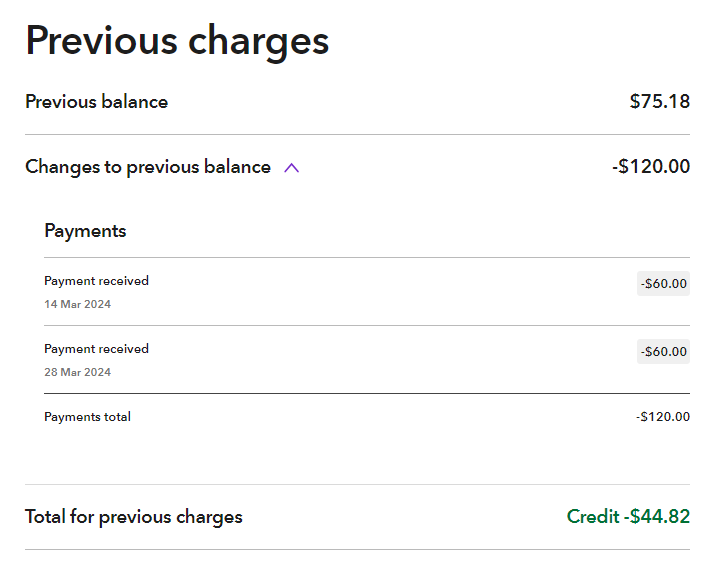
Examples of what may show here include:
- Any payments made since your last bill date
- Credit/debit card surcharges or late payment fees. Find out more about fees
Sometimes we may need to adjust your account balance. These adjustments show in this section and cover situations such as:
- Credit for time without service due to a fault
- Usage credit. For example, if there's a delay with your requested plan change and you incur extra charges for calls, text or data
- Something missing? You can submit a bill query using MySpark or the Spark app. Sign in to MySpark on the website or app, view your bill, then scroll down and select 'Query my bill'. Sign in and view bill
Monthly charges
This section includes a breakdown of all charges for the current bill.
- Clicking the arrow beside 'Monthly charges' will show more information.
- You can click on the information icons to reveal more information about the product or service.
Example screenshot below:
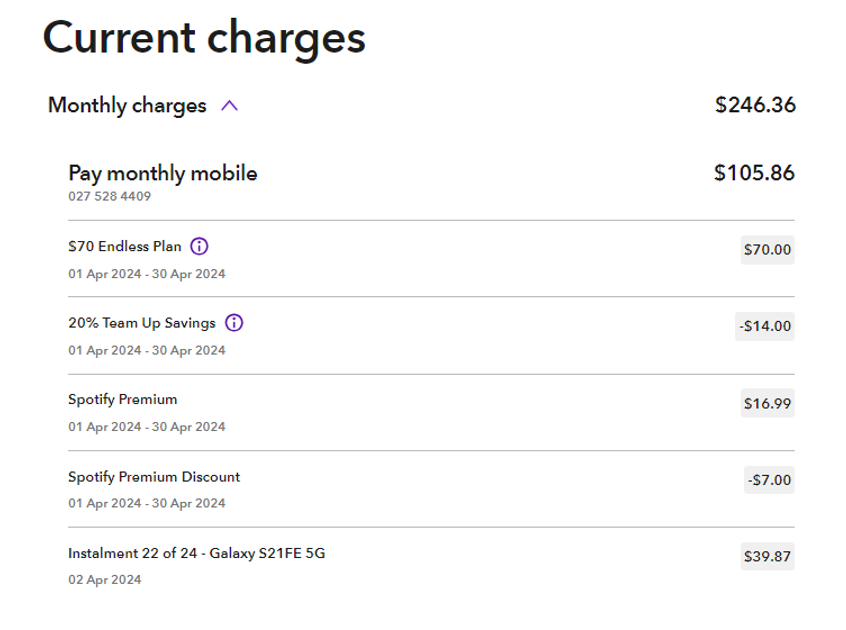
The monthly cost for each plan you have with Spark are shown in this section. Packs or extras, device charges or repayments and fees not part of your monthly plan(s) are also displayed in this section.
Charges are displayed in an itemised format, grouped by line number. For example, the charges related to your mobile phone number will appear together.
Usage (calls, data and texts, for example)
This section includes charges for data, calls or texts not included in your plan, pack or extra.
- Clicking the arrow beside 'Usage' will show more information.
- You can click on the information icon to see more information about the product or service.
Example screenshot below:
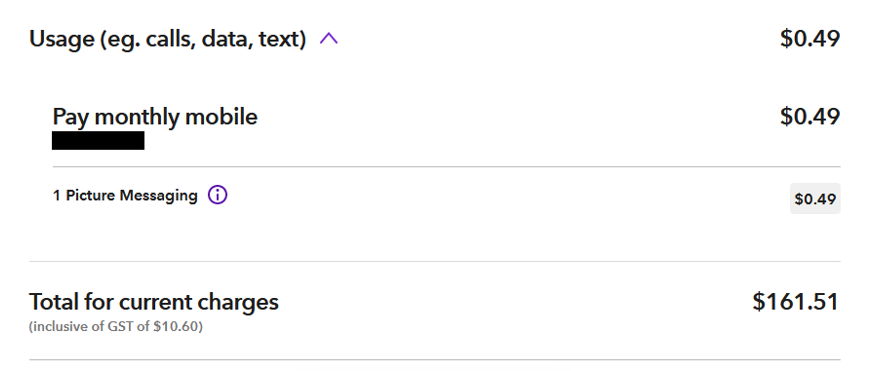
Examples of extra usage include:
- International calls
- Data (national and roaming)
- Text service calls. For example: Txt-a-park or replying YES to confirm an appointment.
- Picture messages (MMS)
- Note: Texts messages can convert to MMS if the text is very long (1KB or more), if photos or attachments are included in the message, and sometimes when emojis are used.
You can view your plan and what’s included in MySpark online or in the Spark app. Sign in to MySpark
To avoid excess usage:
- Keep an eye on your usage using MySpark online or in the Spark app. Check your usage in MySpark
- Sign up for text or email usage alerts. Set up usage alerts in MySpark
- You can set a limit on your data usage, so once you've used up all the data in your plan you won't be able to go online. This is also known as a data cap. This means you won’t be able to incur casual data charges. Set a data limit in MySpark
- Note: Text usage alerts will only work on mobiles on the Spark network
Total to pay
This is the total amount of your current plus any outstanding previous amounts.
Example screenshot below:
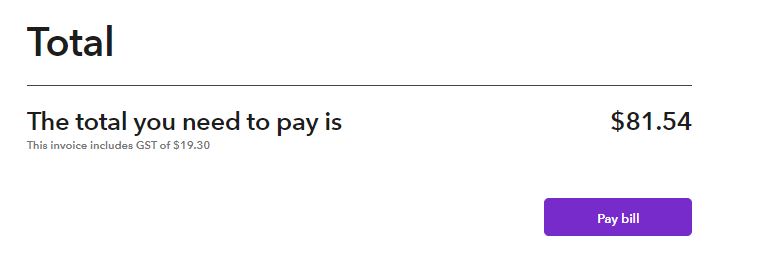
You can make a one-off payment by credit or debit card, or POLi. You can also set up a direct debit or recurring payment.
Note: If you have any previous amounts outstanding you need to pay this immediately. The due date applies to your current bill only.
There are many ways to pay your Spark bill. Ways to pay
If you have direct debit or recurring payment set up, the amount and the date this will come out of your bank account or credit/debit card is displayed. You can make changes to this in the Spark app or MySpark at least two days before the due date. Change upcoming payment
Common queries
My bill is more than I expected
This may be due to one of the following scenarios:
- Recently joined Spark? Or made changes to your products and services?
- Is the promotional offer you were expecting missing?
- Bill for a mobile with interest-free payments?
- Have you gone over the data, calls or texts for your plan?
- Is there a fee you weren't expecting?
Recently joined Spark? Or made changes to your products and services? When you first join Spark, you may see two charges for the same plan on your bill. These charges will have different date ranges associated with them. This is because Spark charges a month in advance for some plans.
- This means your first bill will have a full month's charge from your bill’s start date. You'll also get a pro-rata charge (one-off) from your connection date up to your billing start date.
- If you change, cancel or add a service, you may get a pro-rata charge. Find out more about pro-rata charges
Is the promotional offer you were expecting missing? If you signed up to a plan with a special offer, this offer will show within the Monthly charges section of your digital interactive bill.
- You may notice your bill has increased if your offer has recently ended
- If you were expecting a credit as part of a promotion and this isn't showing on your bill, please get in touch. You can submit a bill query using MySpark or the Spark app. Sign in to MySpark on the website or app, view your bill, then scroll down and select 'Query my bill'. Sign in and view bill
Bill for a mobile with interest-free payments? You can get a device on an interest-free payment method. Find out more about interest free payments GST and credit amounts on first bill:
- On your first bill after buying a mobile, the charge for the total cost of the mobile will show
- You may notice a large GST charge on your first bill. We charge you GST for the total cost of your mobile on your first bill, as this is when we need to make the GST payment to IRD. The credit for the total cost of your mobile and your monthly instalments won't have GST applied to them.
Payment due each month:
- Your monthly payment will be either 1/12, 1/18 1/24 or 1/36 of the total device cost. This depends on your repayment period.
- Your bill tells you which payment instalment you're up to
Have you gone over the data, calls or texts for your plan? You can see details of usage charges in the Usage section on your bill. You may have extra charges if you have:
- Used more data than your monthly plan allowance. You can set up a data limit (also known as data cap) in MySpark online or in the Spark app. Set a data limit in MySpark
- Sent picture messages (MMS), or messages to text services. For example: Txt-a-park or replying YES to confirm an appointment.
- Made a call that isn’t covered by your plan pack or extra
Is there a fee you weren't expecting? Different fees apply depending on the situation. Various account fees that may apply to your services are:
- Reconnection fee
- Early termination fees
- Late payment fee
- 30-day notice period
- Fault diagnostic or repair fee
- Credit or debit card payment fee – you can avoid this fee by paying with POLi: Pay a bill using POLi
Not covered by one of the above, or you think you've been charged an incorrect fee? Sign in to MySpark on the website or app, view your bill, then scroll down and select 'Query my bill'. Sign in and view bill
There's a phone number on my bill I don't recognise
If you have Wireless Broadband or Naked Broadband, there will be a number on your bill for this service. It may be an 027 mobile number, a local phone number, or a billing reference number starting with 166. To enable billing every plan has a number associated with it. This is the case even if you don’t have a landline.
Other things that may be billed under a 166 number include:
- Interest free payments for a mobile or accessory (for example, a speaker or headphones)
- The cost of a mobile phone or accessory (to be paid in full)
- Mobile insurance
Naked Broadband services (broadband plans without a landline)
ADSL/VDSL Naked Broadband services look a little different on your bill. When you have a Naked Broadband plan, this is cheaper than having a broadband plan with a landline. In this case, you’ll see two items on your bill:
- A charge for the plan (as if you have a landline)
- The discount for having a naked plan
- The total of these two will be the price of the plan you signed up for
Note: This doesn’t apply to Fibre Broadband or Wireless Broadband connections. They will show as one item on your bill at the advertised price.
I think I've been charged incorrectly
If you can see there's a charge on your bill that isn't correct, you can submit a bill query using MySpark or the Spark app. Sign in to MySpark on the website or app, view your bill, then scroll down and select 'Query my bill'. Sign in and view bill
